Logging In to Adobe Sign
Step-by-Step Guide:
|
Step |
Action |
Screenshot |
|
1 |
Open https://www.adobe.com/sign in your web browser: |
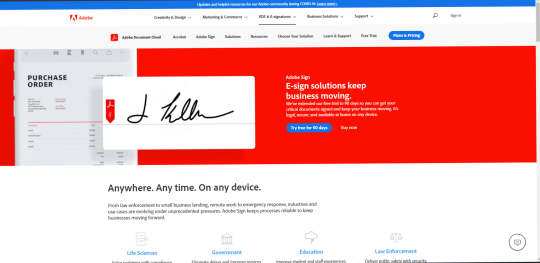
|
|
2 |
Click Sign In on the Adobe Sign homepage: |
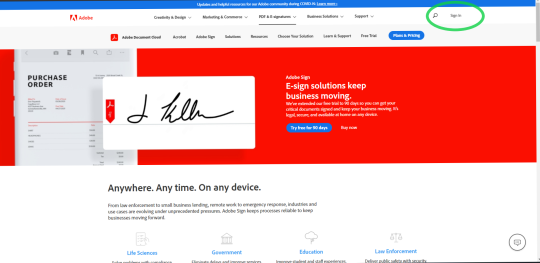
|
|
3 |
Enter your [email protected] (SSU login email) into the sign in field: Note: Be sure to enter your LDAP ([email protected]), NOT your first.last ([email protected]). Once you have entered your LDAP, you should automatically be taken to the next step. |
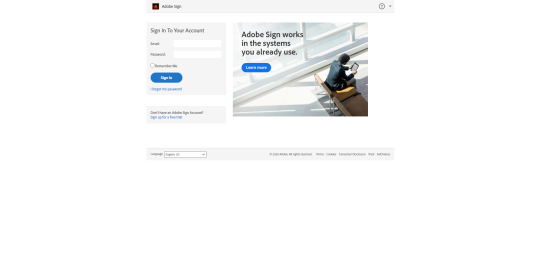
|
|
4 |
Enter your SSU LDAP credentials: |
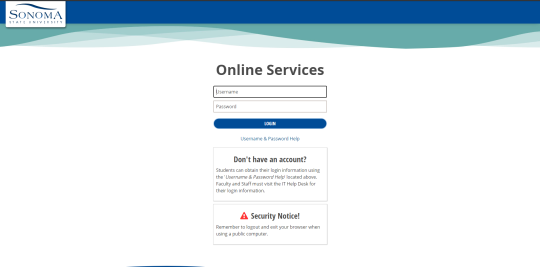
|
| 5 |
You should arrive at the Adobe Sign home page: Note: If you are unable to access Adobe Sign at all, it may not have been enabled on your account. Please contact the IT Help Desk to have Sign access enabled. |

|

